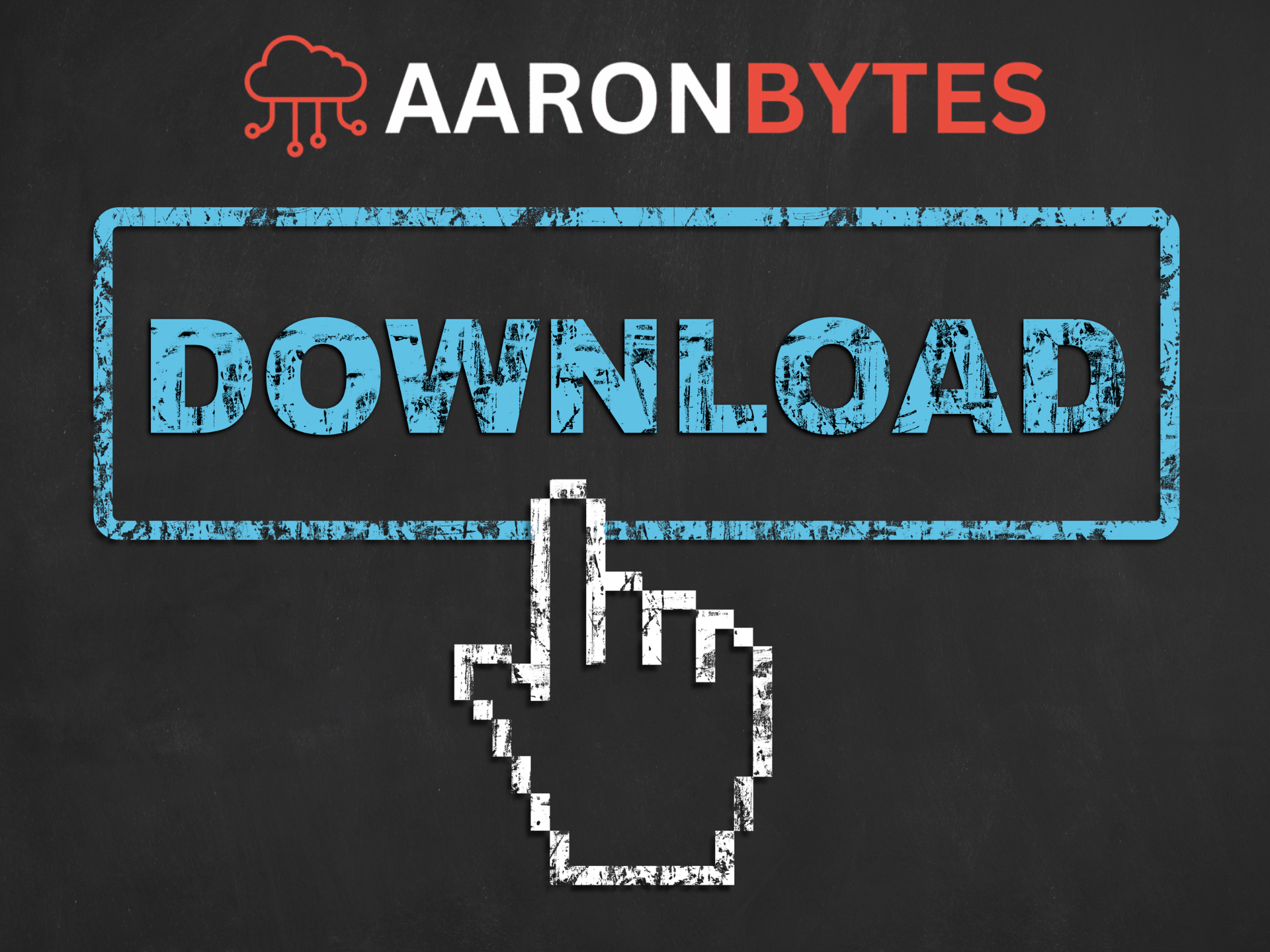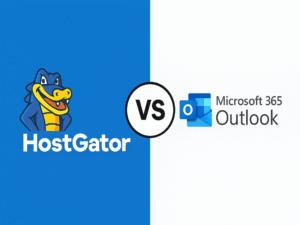Big news for my readers and fellow techs, I’m officially launching a Download Section here on AaronBytes!
This section will feature free and open-source tools that I personally use in my everyday work as an IT specialist at The Residences at Commonwealth. From diagnostics to productivity boosters, each software listed here is tested and proven, not just in our office but even during field support and emergency fixes.
Why I’m Sharing These Tools
Many of you have been asking me, “Sir, anong tool ‘yung ginagamit mo pang-check ng HDD?” or “May alam ka bang pang-PDF editor na free?” Kaya, I decided to compile everything into one central place, organized, clean, and updated regularly.
I believe in empowering fellow techies and even casual users. Not everyone can afford premium tools or knows where to look for trusted downloads. That’s where this section will come in.
What to Expect from the Download Section
Each tool you’ll find here is:
- Free or Open Source
- Tested by me in real-world use (mostly at TRCCAI offices)
- Safe to install – no malware, no bloatware
- Lightweight and effective
- With honest descriptions and sample use cases
Some tools even come bundled with my own batch scripts or instructions para mas madali gamitin, especially kung di ka tech-savvy.
Sneak Peek: Tools That Will Be Feature
Here are some of the tools that will appear first in the Download Section:
1. Hiren’s BootCD PE
A complete rescue and diagnostic environment, perfect for recovering data, fixing boot problems, resetting passwords, and testing hardware. I use this whenever may “won’t boot” issue ang PC.
Use Case: I revived 2 dead PCs in engineering using just this tool.
2. CrystalDiskInfo
Checks the health status of your hard drive or SSD in real time. Napansin mo ba minsan mabagal ang PC? It might be due to a failing drive, this app will show you if the drive is in good or caution state.
Use Case: I once avoided data loss by detecting early signs of failure using this.
3. PDF24 Creator
Need to merge, split, or compress PDF files? This offline tool is all you need. Super useful sa mga front desk and accounting kapag kailangan mag-send ng combined PDF reports.
Use Case: Helps staff send polished PDF reports without internet connection.
4. Snappy Driver Installer Origin
Perfect for fresh installs, finds all the missing drivers offline. This has been my go-to tool after reformatting PCs with no internet yet.
Use Case: After reformatting 2 clubhouse PCs, I used Snappy para ma-install lahat ng drivers in one go.
5. AnyDesk (Free for personal use)
Remote access tool that I use when I need to check or fix PCs from my own station. Minsan sabay-sabay ang tawag from admin and accounting. I can’t be everywhere at once, that’s where AnyDesk saves me.
Use Case: One time, both accounting and admin called, email not working, Excel formula issue, etc. Instead of running around, I used AnyDesk to check and resolve both issues instantly.
Future Additions
As I continue exploring new tools or creating my own scripts (yes, may sariling batch files din ako), I’ll add them to the page. You’ll find:
- Free anti-malware tools
- USB cleanup scripts
- Batch files for daily maintenance
- Portable app bundles
- Windows tweaks
If may mga suggestion kayo, feel free to send me a message or comment on the blog!
Disclaimer
These tools are all free to use, but always double-check licenses if you plan to use them for commercial purposes. While I test each software, use at your own risk, and always back up your files before running any system-level tool.
Final Thoughts
I’m excited to share these tools with all of you. It’s my way of giving back to the IT community and helping users, staff, or even students who need practical software without spending a dime.
Stay tuned, visit the Downloads section soon, and explore what I’ve curated for you. 🙂