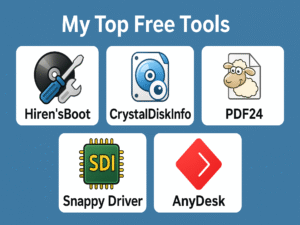As an IT Specialist at The Residences at Commonwealth, one of the most common tasks I handle is formatting and reinstalling Windows on desktop computers used by different departments. Admin, Accounting, Engineering, Security, and Front Desk. After reinstalling Windows, the next big step is driver installation.
Madalas tinatanong ako: “Sir Aaron, ano pong ginagamit niyong pang-install ng drivers?”
Over the years, I’ve relied on two trusted tools: DriverPack Solution (DPS) and Snappy Driver Installer (SDI). In this post, I’ll Walk you through their pros, cons, usability, and real-world application, lalo na sa mga scenario na na-encounter ko mismo sa TRCCAI.
What Are These Tools?
DriverPack Solution and Snappy Driver Installer are both offline driver installers that help you detect and install missing or outdated drivers after a fresh install of Windows. They are especially useful when there’s no internet access right away.
- DriverPack Solution is more beginner-friendly with its modern interface and one-click install.
- Snappy Driver Installer is open-source, updated regularly, and gives users complete control over which drivers to install.
Pareho silang malaking tulong kapag limited ang oras at kailangan mong i-restore ang functionality ng isang office computer ASAP.
DriverPack Solution – Overview
Pros:
- Clean and modern interface; very easy to navigate.
- Perfect for beginners or general use.
- Offers one-click installation.
- Includes software suggestions (e.g., browsers, utilities)—optional but sometimes useful.
- Can be used offline with full driver packs.
Cons:
- Installs some bloatware if you’re not careful during setup (kaya bantay-sarado ako dito).
- Driver database may not be as updated compared to SDI.
- Limited transparency, you don’t always see exactly what it’s doing in the background.
Snappy Driver Installer – Overview
Pros:
- Open-source and transparent, you can inspect each driver before installation.
- Updated driver database, great for newer hardware.
- Zero bloatware, no sneaky software add-ons.
- Very customizable, you choose which drivers to install.
- Excellent for advanced users or critical machines (like servers or CCTV stations).
Cons:
- The interface looks outdated and might intimidate new users.
- No one-click install, you’ll have to review and select manually.
- Slower initial setup since it checks every hardware component thorough
Real-World Usage at TRCCAI
As the onsite IT at The Residences at Commonwealth, I’ve used both tools in real-life scenarios. Here’s how I choose between them based on the situation and department needs:
For Admin, Accounting, and Front Desk
These departments rely on standard office applications. MS Office, email, Viber, basic printing and scanning. When setting up new workstations for them, I often use DriverPack Solution. Bakit?
- It’s quick, just one click and most drivers are installed.
- The interface is simple, so kahit ako ay nakikisabay magmultitask, I can set it up while doing something else.
- Ideal for standard PCs with no special hardware requirements.
Example:
When the Admin Assistant got a replacement PC, I used DriverPack to install all drivers in under 10 minutes. Printer, scanner, graphics, lahat gumana agad after one reboot.
For Engineering and Security Departments
Now, these teams deal with more specialized equipment, engineering computers sometimes need CAD-related drivers or USB-to-serial devices. Security computers handle multiple monitors and high-resolution CCTV feeds.
For these, I go with Snappy Driver Installer.
- I need more control over what gets installed.
- It ensures compatibility and minimizes the risk of driver conflicts.
- Updated driver packs help detect rare hardware components.
Example:
Sa Security Office, may isang PC na naka-assign sa live CCTV monitoring. I used Snappy to install display and chipset drivers para sure akong walang lag sa video feeds. I also skipped unnecessary drivers that might interfere with performance.
System Performance & Driver Accuracy
Driver Accuracy:
- Snappy Driver Installer tends to detect more accurate and updated drivers, especially for legacy or non-mainstream hardware.
- DriverPack Solution works well 90% of the time, but occasionally suggests older or generic drivers.
Performance After Install:
- Both tools deliver stable performance, but SDI has fewer post-install issues in my experience.
- Rare cases where DPS-installed drivers needed a rollback, lalo na sa sound cards or touchpads.
Recommendation
Choose DriverPack Solution if:
- You’re in a hurry and want one-click convenience.
- You’re installing drivers for standard office machines.
- You’re helping users who aren’t too tech-savvy.
Choose Snappy Driver Installer if:
- You want full control over what’s being installed.
- You’re setting up machines that handle sensitive or heavy workloads.
- You’re dealing with special drivers or need precision.
Tips from Experience
- Always check if important devices (like printers, scanners, or CCTV cards) need special drivers.
- Disable WiFi temporarily if you’re using DPS, to avoid it downloading unnecessary extras.
- Keep an updated offline copy of both tools sa external HDD mo, saves a ton of time kapag walang internet sa unit.
Final Thoughts
Both DriverPack Solution and Snappy Driver Installer are lifesavers when doing a fresh install of Windows, especially in environments like TRCCAI where multiple departments rely on fully functioning PCs every day.
Ang mahalaga lang talaga ay alam mo kung kailan gagamitin ang alin. There’s no one-size-fits-all solution, but with these tools in your USB toolkit, you’re always ready.