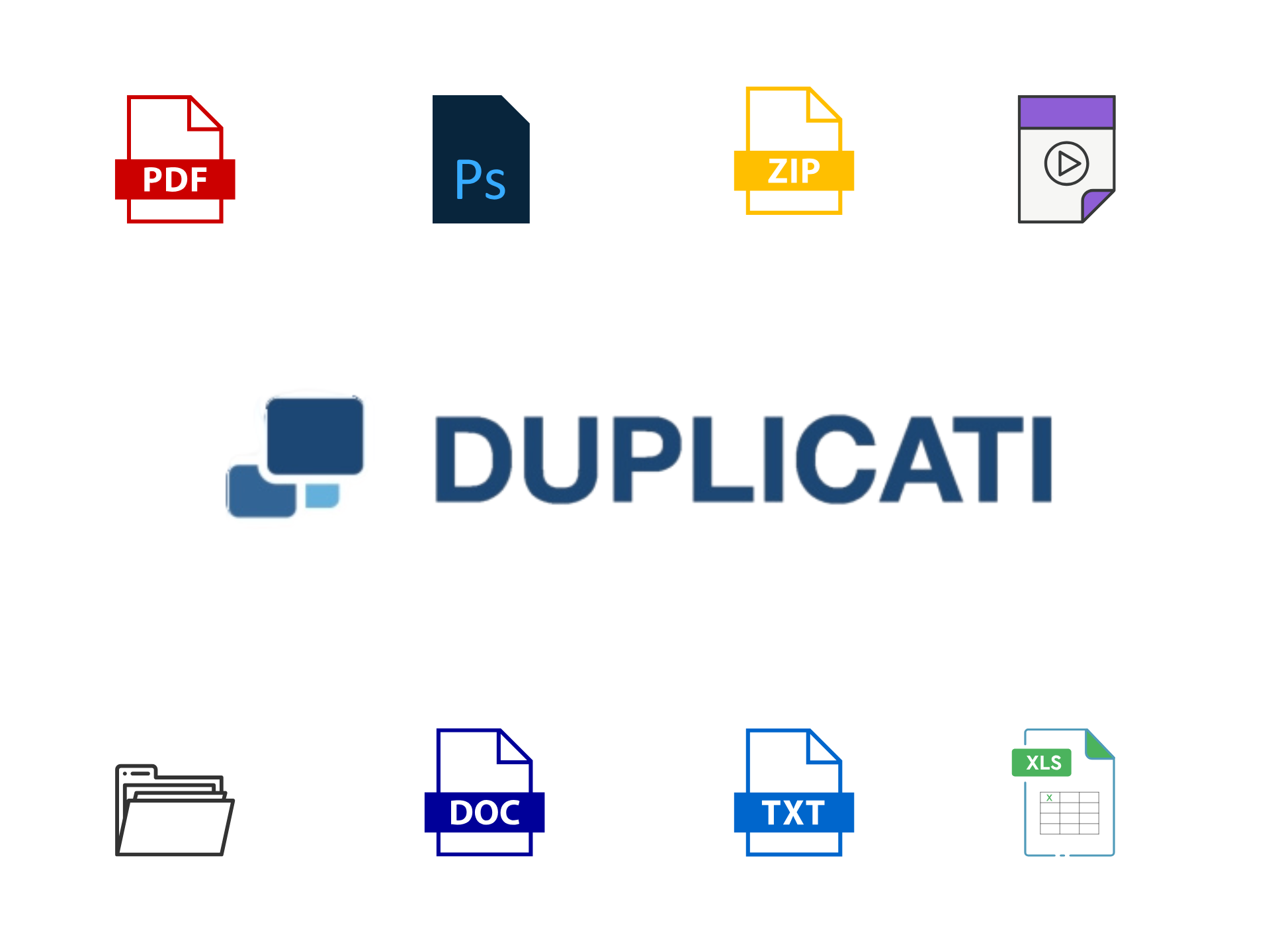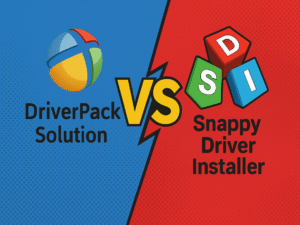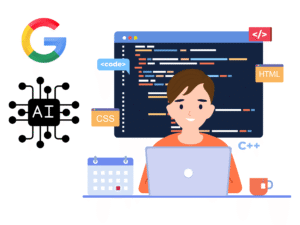Working as an IT Specialist at The Residences at Commonwealth, I’ve learned that one of the simplest-sounding tasks—file backups—can turn into one of the most frustrating parts of the job. And no, it’s not because backups are hard to do. It’s because getting people to actually do them is a completely different battle.
Let me explain.
The Old Strategy: Change the Paths, Save the Stress (Supposedly)
For a long time, my go-to backup strategy here was straightforward: change the default paths for Desktop, Documents, Downloads, Videos, and Pictures so that they all point to Drive D instead of Drive C.
Why? Simple, Drive C is the system drive. If it fails, your OS is gone and so are all the files stored there. Drive D, on the other hand, is usually a separate partition (or sometimes even a different physical drive), which means files stored there survive even if Windows crashes and needs a reinstall.
On paper, this plan made perfect sense. People could keep saving their files the way they always do, click “Save” and choose Desktop or Documents, but in reality, those locations would now be on Drive D. So even if the system needed a clean install, their files would still be there.
At least… that was the idea.
The Harsh Reality: Old Habits Die Hard
Here’s what actually happened:
Even after I made all the changes and explained to people why Drive D was their friend, they kept saving files to random places. Temporary folders, custom locations, sometimes even back to Drive C manually.
The worst part? Half the SSD’s Drive C would be full, while Drive D sat completely empty, untouched, ignored, and apparently invisible. I’d open File Explorer and just stare at the two drives, wondering how hard it really was to follow this simple rule.
Sometimes, I’d have to free up space on Drive C just to install critical updates or run essential software. And this was after already setting up a safety net for them. It was like building a bridge to keep people from falling into the river, only to watch them climb over the rail and jump in anyway.
My Breaking Point
There’s a certain point where frustration turns into determination. For me, it was the day I saw someone with less than 1GB free on Drive C and over 900GB free on Drive D. I asked them why their files weren’t on Drive D and they said,
“Oh… I forgot. It’s just easier to save to the Desktop.”
That was the moment I realized: I can’t rely on people to follow backup instructions. I need to make the backup happen automatically, without their involvement.
Enter Duplicati: The Silent Hero
This is where my new discovery comes in – Duplicati.
Duplicati is an open-source backup tool that can automatically back up selected folders and files to a destination of your choice, on a schedule. That destination could be another drive, a network share, or even a cloud service like Google Drive, Dropbox, or OneDrive.
The best part? Once it’s set up, it runs quietly in the background. No pop-ups every 5 minutes, no complex prompts. It just does its job.
Here’s how I set it up at The Residences at Commonwealth:
1. Identify the target folders
Since users will still put files wherever they want (especially on the Desktop), I made sure Duplicati backs up all common storage locations, Desktop, Documents, Pictures, and even Downloads.
2. Choose the backup destination
In most cases, I point it to Drive D. But for more critical users, I’ve also configured it to push backups to our local NAS storage.
3. Set the schedule
I set Duplicati to run backups every day at lunchtime. Why? That’s usually when people are away from their desks, so it won’t interrupt their work or slow them down.
4. Enable encryption
Duplicati lets you encrypt backups, which is a must in case the destination drive is accessed by someone else.
5. Test restores
Backups mean nothing if you can’t restore them. I did a few test restores to confirm that files could be recovered quickly and completely.
Why Duplicati Works Better Than My Old Method
The difference is night and day.
With my old “change the default path” method, people could still bypass the system, whether intentionally or out of habit. With Duplicati, it doesn’t matter where they save files. As long as those files are in one of the watched folders, they’ll get backed up.
It’s like having an invisible assistant who quietly takes care of the most important housekeeping tasks without needing constant reminders.
Bonus: Peace of Mind for Everyone
One of the unspoken benefits of Duplicati is the peace of mind it gives me.
When someone calls me in a panic because they accidentally deleted a file, I don’t have to lecture them about saving to Drive D. I just say,
“No problem. Let me restore that for you.”
And a few minutes later, the file is back, like magic.
The residents and staff at The Residences at Commonwealth don’t have to change their habits, and I don’t have to fight the uphill battle of retraining them. Everybody wins.
Wrapping Up
If you’re an IT professional, or even just the “tech person” in your family, you know how frustrating it is when people ignore good backup practices. Tools like Duplicati take the human factor out of the equation and make backups something that “just happens.”
For me here at The Residences at Commonwealth, this has been a game changer. Less stress, fewer data loss incidents, and more time to focus on bigger IT projects instead of putting out the same fires over and over.
Have you tried Duplicati or a similar automatic backup tool? I’d love to hear your experience, drop a comment below and share your thoughts.