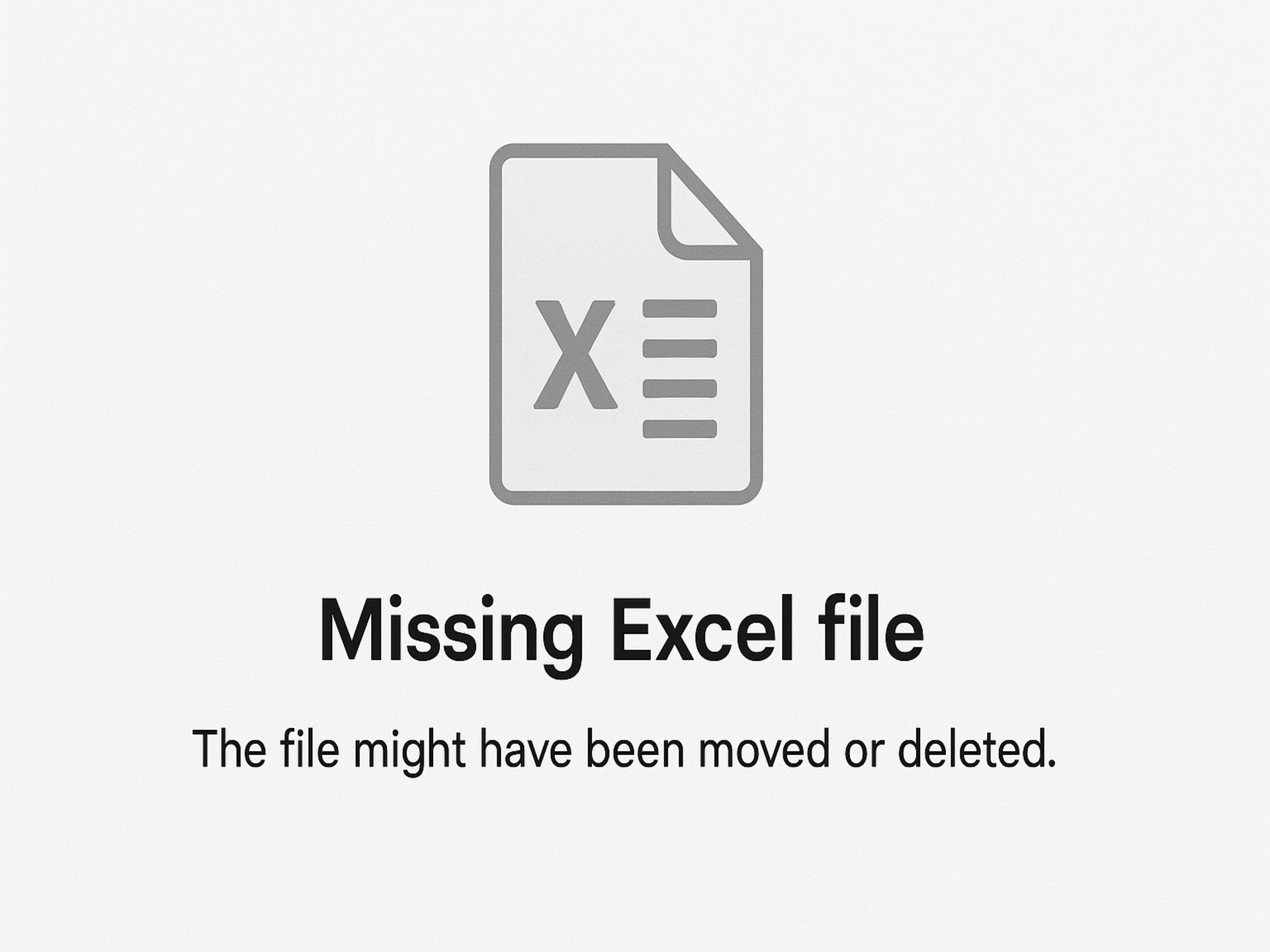Working in IT means being ready, even on a weekend.
A Saturday Call from Accounting
It was a quiet Saturday when I received a message from one of our Billing Assistants in the Accounting Office.
“Sir, punta ka muna dito saglit.”
Her voice sounded urgent, so I immediately left what I was doing and headed there.
When I arrived, she looked concerned. “Sir, may nawala pong file. Importanteng-importanteng file.”
I asked her to show me what happened.
The File That Vanished
She was referring to a spreadsheet related to billing records. The file was there yesterday, she said, but somehow it was gone that morning. No one deleted it (at least knowingly), and it wasn’t in the Recycle Bin either.
First, I tried the usual methods:
- Searched the PC using the file name
- Checked recent files in Excel
- Looked through the Downloads and Desktop folders
- Checked OneDrive (if enabled)
Still nothing.
When the Basic Steps Don’t Work
I could feel the panic rising, not from me, but from her.
This is where experience kicks in. I calmly said, “Sige Ma’am, try ko pong i-recover gamit yung data recovery tool.”
I plugged in my trusted flash drive and launched MiniTool Partition Wizard. It has a built-in Data Recovery feature I’ve used before with great success.
Using MiniTool to Recover the File
I selected the drive where the file was originally saved and began a quick scan. A few minutes later, results started showing up.
I filtered by document type (.xlsx), sorted by modified date, and boom, there it was.
The missing file was intact.
I saved it to a separate folder, opened it, and confirmed with the Billing Assistant that all data was present.
Relief All Around
“Sir, ito na nga ‘yun! Thank you!”
She smiled in relief. Mission accomplished.
For me, it was another satisfying moment as an IT specialist, knowing I had the right tools and skills to save the day (and someone’s weekend stress).
Why I Use MiniTool Partition Wizard
MiniTool Partition Wizard isn’t just for partitioning drives, it also includes a reliable Data Recovery module, especially useful when files are deleted, missing, or partitions become corrupted.
Here’s why I recommend it:
- Easy to use interface
- Fast and effective quick scan
- Deep scan option for tougher cases
- Filters by file type and date
- Saves recovered files without overwriting
IT Tip: Prevention is Better than Recovery
After recovering the file, I reminded her to always keep backups, either on an external drive or cloud storage like Google Drive or OneDrive.
If your team handles sensitive or critical files regularly, automated backups or even version history tools can save you from future stress.
Final Thoughts
Every IT call is different. Sometimes, it’s a virus. Other times, it’s a missing document. What matters is staying calm, knowing what tools to use, and treating every issue as a chance to help and learn.
Have you ever had to recover a file under pressure? Let me know in the comments below!
Stay tuned for more of my real-world IT experiences here at The Residences at Commonwealth.