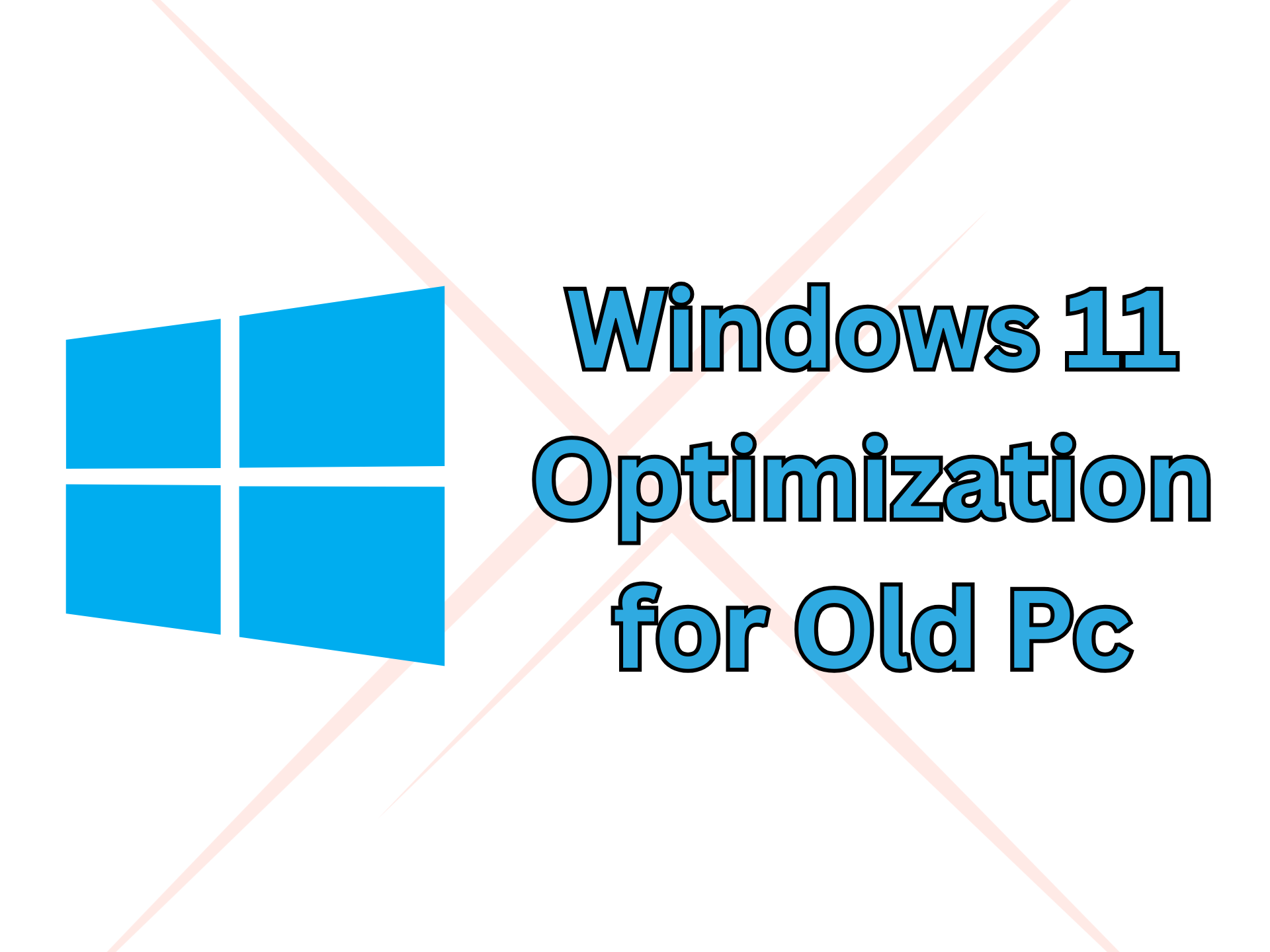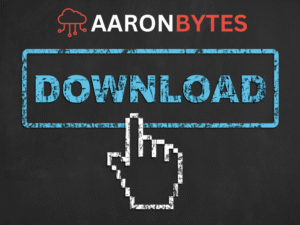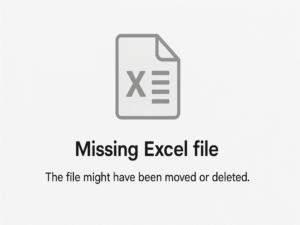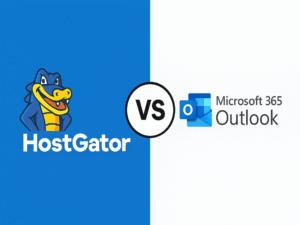Hi everyone, Aaron here again!
Sa dami ng mga bagong lumalabas na OS updates, one of the hottest questions right now is:
“Paano mo mapapabilis ang Windows 11 lalo na sa lumang hardware?”
I’ve been seeing mixed reactions online. Some users say Windows 11 runs fine, others say it’s bloated. And for us na may mga low-end PCs or older machines, every bit of performance counts.
So I thought I’d write about it, based on what I’ve read, seen, tested, and used as an IT in a real-world setup here at The Residences at Commonwealth.
The Problem: Windows 11 on Minimum Spec PCs
Let’s be real, Windows 11 looks clean and modern, but it’s heavy.
Here are common issues I encountered or heard from others:
- Sluggish boot time
- Too many background processes
- Laggy UI animations
- High RAM usage (lalo na kung 4GB lang ang RAM mo)
- Slow file explorer
And when you’re supporting older PCs in offices, engineering departments, or front desks, you’ll definitely feel this.
What Works: Tips to Boost Performance
Here are some safe and tested ways to optimize Windows 11 on older hardware—without breaking Windows Update or risking security.
1. Turn Off UI Animations
Navigate to:
Settings > Accessibility > Visual Effects
Turn off Animation effects and Transparency effects
It makes the system feel faster, especially on mechanical hard drives.
2. Use Autoruns or Task Manager to Disable Startup Apps
Run msconfig or open Task Manager → Startup tab, and disable unnecessary apps like:
- OneDrive (kung di mo ginagamit)
- Teams (for non-office users)
- Spotify, Zoom, etc.
Tip: Autoruns from Microsoft Sysinternals gives a detailed view of everything starting up. Powerful and safe when used correctly.
3. Uninstall Unneeded Bloatware
Go to Settings > Apps > Installed apps and remove things you don’t need:
- Xbox Game Bar
- Widgets (if unused)
- Microsoft Teams
- 3D Viewer
- Clipchamp
You can also use O&O AppBuster – a third-party tool that helps remove unwanted Windows 11 built-in apps.
4. Use Debloat Scripts — with Caution
There are popular PowerShell scripts circulating like “ThisIsWin11“ or ChrisTitusTech’s WinUtil.
Pros:
- Clean UI
- Easy toggle for what you want to keep/remove
- Reversible if you know what you’re doing
Cons:
- Might break Windows updates if you’re not careful
- Some features might stop working (e.g., store apps, drivers)
Use only if you know what you’re doing or on non-critical machines.
5. Switch to a Lightweight Antivirus
Windows Defender is okay, but on low-end hardware, it can slow things down. You can try:
- Kaspersky Free – lighter and more configurable
- Bitdefender Free – minimal setup, silent
- Malwarebytes Free (On-demand scanner) – para hindi naka-auto run
Tip: For internal PCs sa office na may limited internet access, manual scanning with Malwarebytes works well.
6. Upgrade What You Can
Kung kaya pa ng budget, these upgrades go a long way:
- Add SSD – Huge speed boost kahit old CPU
- Upgrade RAM – 8GB is the sweet spot
- Use lighter apps – PDF24 instead of Adobe, LibreOffice instead of MS Office
Share Your Thoughts!
That’s it for now! Curious rin ako, how do you optimize your Windows 11 PC?
May ginagamit ka bang ibang tool, debloat script, or trick?
Leave a comment below or message me directly. Masarap makipag-share ng tips, lalo na sa kapwa techs at sa mga budget-conscious users.
Hanggang sa susunod na kwento dito sa AaronBytes.