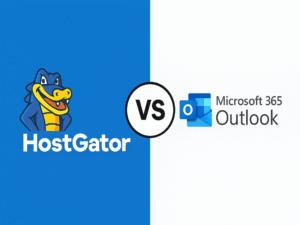No, we can’t just let them use the computers nonstop without any TLC. In a span of one month, I’m sure halos lahat ng PC units dito—admin, engineering, accounting, and even sa 8 lobbies and clubhouse—may naipon nang alikabok both inside and out. That’s why I finally requested to purchase an INGCO blower/vacuum combo para magka-linisan na.
Why Preventive Maintenance Matters
Computers, like any other electronic device, are prone to overheating, especially when dust builds up inside the case. Dust clogs up airflow, coats the fans, and causes temperature spikes. Over time, this can lead to hardware failure. Ayaw naman natin na masira ang hardware just because of neglected cleaning, ‘di ba?
Also, a dirty PC doesn’t just look bad, it can perform slower, crash unexpectedly, or worse, shorten its lifespan.
The Plan: One-Man Army Style
Can a one-man IT clean all these PCs in just one day? Hahaha, maybe if I had three clones. Realistically though, I’ll be spreading the task across several days next month. I’ll start with the Admin Office, move on to Engineering, then Accounting, and finally tackle the 8 lobbies plus the clubhouse workstation.

The Tools I’ll Be Using
I’m keeping it simple and safe:
- INGCO blower/vacuum: for dusting off external and internal parts
- Soft anti-static brush: to clean motherboard components gently
- Microfiber cloth: for monitors, mouse, and keyboard
- Isopropyl alcohol (at least 70%): to disinfect keyboard and mouse
- Screwdrivers: for opening the case panels
- Flashlight: para makita ang sulok-sulok ng CPU
Signs That PCs Need Cleaning
Before I even open the units, here are the usual signs that tell me a cleaning is long overdue:
- Fans are noisy or spinning irregularly
- PC suddenly restarts or shuts down under load
- There’s a burnt smell coming from the vents (yes, nangyari na ‘yan)
- USB ports or video ports are acting up
- Visible dust buildup sa air vents and back panel
What I’ll Do Per Unit
Here’s my checklist for each computer:
- Power down and unplug
- Open side panel
- Blow out dust from all fans and heatsinks
- Clean power supply vents
- Wipe down interior gently
- Check if any cables are loose
- Reassemble and power up
- Clean the monitor, keyboard, and mouse
- Test boot and performance
A Quick Look Back: My Last Cleanup
I remember the last time I did something like this, I found a dead insect inside one of the PCs. Oo, literal na ipis! The fan had stopped working and the PC was randomly restarting. Turned out, the poor little invader got stuck in the fan blades. Kaya preventive maintenance isn’t just optional, it’s necessary.
Scheduling and Strategy
To avoid disrupting operations, I’m planning the cleaning during:
- Lunch breaks
- Before or after office hours
- Weekends, if needed
I’ll coordinate with each department para hindi maabala ang trabaho nila. Hindi pwedeng “basta na lang kukunin ang PC,” lalo na kung ginagamit nila for active monitoring or reports.
The Goal
This project is not just about cleaning, it’s about preventing downtime, ensuring every workstation is in tip-top shape, and doing it proactively, not reactively. And syempre, it also shows the staff that we care about their tools and their productivity.
Final Thoughts
We often forget that computers are just like any machine, they need maintenance, even if they seem to be running fine. In my experience, most tech problems don’t start big, they start with little signs we ignore. Kaya next month, I’ll gear up, power down the machines, and start this cleanup mission.
I’ll keep you updated on how long it actually takes me to finish this round of preventive maintenance. I might even make a time-lapse or write a short post after I’m done with each department.
Wish me luck! 🙂