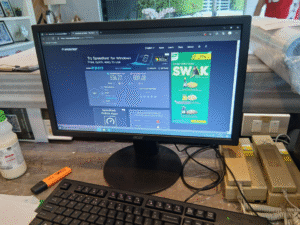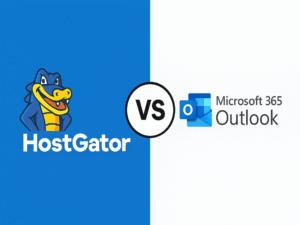Earlier this week, our Admin Assistant reported a frustrating issue, her computer was too slow. I mean really slow. She said that whenever she tried to open a folder or access her drives, it would take 2 to 3 minutes just to load the contents.
That’s not normal. Especially because this was a brand-new computer setup that I personally configured just a few weeks ago. So naturally, I started thinking: What went wrong?
First Step: Check the Health of Drives
As an IT support working in property management, my first go-to tool was HDD Sentinel. It’s what I use to check the health and performance of hard drives and SSDs.
The results?
Drive C (SSD) = 100% health
Drive D (HDD) = 100% health
Everything looked good on the hardware side.
So kung hardware issue man ito, dapat may signs of damage or failing storage, but both drives were healthy. That ruled out any physical issues with the drives.
Next Step: Full Security Scan
Next, I tried doing a full virus scan using Windows Security. Maybe the system was infected with malware or spyware?
After almost an hour of scanning, still nothing. No threats were found, and the problem persisted. The folders were still loading too slow, and it was almost the end of the workday. I told the Admin Assistant, “I’ll continue this tomorrow morning.”
Day 2: Time for Malwarebytes
The next day, I returned with a fresh mind. I downloaded and installed Malwarebytes, hoping it would find something that Windows Security might have missed.
Malwarebytes did a full scan and removed a few PUPs (Potentially Unwanted Programs), but still, no significant improvement. The lagging issue continued.
By now, I was really scratching my head. New hardware, no viruses, no drive issues, what else could it be?
Researching for Answers
At this point, I went into full Google and YouTube research mode. I searched for phrases like:
- “Windows 10 slow opening folders”
- “Computer slow but SSD healthy”
- “File Explorer takes time to load”
- “Fix laggy file access Windows”
I tried many suggestions like:
- Running Disk Cleanup
- Disabling Startup Apps
- Resetting File Explorer
- Checking for corrupted system files via
sfc /scannow
Nothing worked.
Breakthrough Over Lunch
It was lunchtime, and even while eating, I was on my smartphone, still reading forums and IT blogs for a solution.
That’s when I stumbled upon a post that mentioned Indexing Issues in Windows, specifically about “Rebuilding the Index”. I had nothing to lose, so I decided to try it after lunch.
The Fix: Rebuilding the Index
After lunch, I went back and followed these simple steps:
- Click the Windows Search bar, type
"index", and open Indexing Options. - Inside the window, click Advanced.
- Under the Troubleshooting section, click Rebuild.
That’s it! A very simple and non-invasive fix.
While the system was rebuilding the index, I opened Task Manager and observed that the process was using CPU and disk resources, which is normal. It was refreshing the way Windows organizes file and folder structures internally — rebuilding its map, so to speak.
The Results: Instant Improvement
After a few minutes, when the rebuilding was done, I checked again. I opened folders, navigated between drives, clicked on files, everything was snappy and instant. Problem solved!
The Admin Assistant was shocked. “Ang bilis na!” she said with a big smile.
I explained that Windows uses an indexing system to quickly find files and directories, and sometimes it gets corrupted or outdated, which can lead to extreme lag, even if your hardware is fine.
What I Learned (and You Should Know)
This experience reminded me that not all slow computer issues are caused by:
- Viruses
- Hardware damage
- Too many background apps
Sometimes, it’s the small background systems like indexing that make a big impact. Especially if you’re using Windows for daily office tasks, proper indexing keeps things fast and smooth.
Here’s a quick checklist for anyone facing a similar issue:
- Use HDD Sentinel to confirm drive health
- Run Windows Security full scan
- Try Malwarebytes to remove hidden threats
- Check Task Manager for high disk usage
- Rebuild your Windows Search Index
Bonus Tip: Create a Quick Access Tool
Since this indexing issue might happen again, I created a small desktop shortcut on all admin computers that opens Indexing Options instantly. This way, kahit wala ako sa office, they can start the rebuild process themselves.
To do this:
- Right-click on Desktop → New → Shortcut
- Paste this path:
control.exe srchadmin.dll - Click Next → Name it “Indexing Settings”
Now, it’s just one click away.
Final Thoughts
Solving slow computer problems takes patience, research, and the right tools. Sometimes the fix is not about reinstalling Windows or replacing the SSD, but just a small setting like Index Rebuilding.
I’m glad I didn’t give up. This simple solution saved us hours of frustration, and I hope this blog helps fellow ITs and everyday users who might be facing the same problem.
Stay tuned for my next post, where I’ll share more real-life troubleshooting stories and fixes from the field!