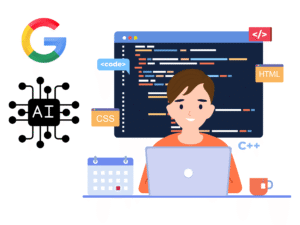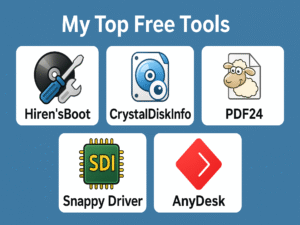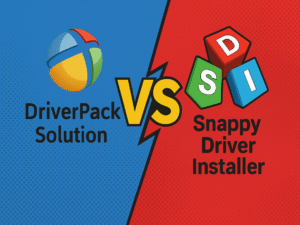Last week, we had a small issue sa Accounting Office server. The local disk (Drive C), a 250GB SSD, was already nearly full, and it started to show signs of slow boot time and laggy performance. Since this server is important and used daily for reports, billing, and accounting files, I decided to clone the drive to a bigger SSD.
I had two tools available to do the job:
- HDClone 5 — a software I use via my bootable flash drive with Hiren’s Boot CD
- Orico Dual Bay 2.5 & 3.5 Inch Hard Drive Docking Station 6629US3-C — an offline disk cloning device
So which one worked better? Here’s my hands-on experience and comparison.
HDClone 5 – Cloning via Bootable Flash Drive
This is the first method I tried. I used Hiren’s Boot PE and launched HDClone 5. It’s a software-based solution that allows you to clone or migrate your hard disk to another drive.
My experience:
- I liked the graphical user interface (GUI). Nakikita mo talaga yung progress, may percentage, estimated time, and sector details.
- However, it took around 3 hours to finish cloning 250GB to 1TB SSD.
- You need to have a working computer, plus it’s a bit sensitive — if may error sa cable or SATA port, sometimes the cloning fails.
- The benefit: granular control. You can choose to clone specific partitions, resize, or skip sectors.
Pros:
- Full visual control (GUI)
- Custom cloning options
- Good for damaged drives with sector errors
Cons:
- Requires a PC and monitor
- Time-consuming for larger drives
- Not ideal if you want a quick and PC-free solution
Orico Dual Bay Docking Station – Offline Cloning
Next, I tested the Orico 6629US3-C, which is a dual-bay USB 3.0 docking station for 2.5″ and 3.5″ SATA drives. Its best feature? Offline Cloning, you don’t need a PC at all!
My experience:
- I just inserted the source SSD and the target SSD, pressed the clone button, and the process started immediately.
- It has LED indicators that show progress in stages: 25%, 50%, 75%, and 100%.
- Cloning was a little faster than HDClone, and the process was hassle-free.
- No UI though — you won’t see exact percentage or ETA like in HDClone, but it’s okay for quick upgrades.
Pros:
- No PC required
- Simple, fast, and reliable
- Great for technicians doing fieldwork
- Visual progress through LED bars
Cons:
- No GUI (you don’t see exact details)
- Can’t clone specific partitions — full disk only
- No logging or error reporting
Bonus Use: Orico for HDD/SSD Testing
Aside from cloning, I regularly use the Orico Dual Bay Dock to test HDDs and SSDs. Since I use a laptop for work, I don’t have built-in SATA ports to plug drives in directly — that’s where Orico becomes a very handy tool.
Here’s how I do it:
- I plug the HDD or SSD into the Orico dock.
- Connect it via USB to my laptop.
- Open HDD Sentinel to check the health and performance of the drive.
With HDD Sentinel, I can easily see:
- Health status (in %)
- Performance level (also in %)
- Read/write error logs
- Temperature monitoring
This is super useful lalo na kung may nagrereklamo ng mabagal na PC or external drive. Instead of guessing, I just plug the drive into Orico and instantly know kung buhay pa siya or dying na.
Use cases ng Orico in my workflow:
- Test used drives before deploying them
- Check warranty status through SMART info
- Securely wipe old drives after backup
- Clone HDDs/SSDs for upgrades
Talagang sulit for the price. Isa ito sa mga must-have tools ko bilang IT.
My Recommendation
If you’re a techie like me who wants full control, or you’re dealing with sector errors or multiple partitions — HDClone 5 is the better option. It gives you a deeper look into the process and can be used in different scenarios.
But if you’re looking for speed, convenience, and simplicity, the Orico Dual Bay Docking Station is a winner, especially when doing SSD upgrades or quick disk-to-disk clones in the office or on-site.
If you’re an IT technician or system admin, having both tools in your arsenal will make your job easier. Use HDClone 5 for advanced needs, and Orico for speed and versatility.
Final Thoughts
Disk cloning may look simple, but choosing the right tool makes a big difference.
Thanks to these two, the accounting server now runs smoother, faster, and has more room for files and future updates.
If you often work with storage devices, especially in field or office environments, consider investing in a tool like Orico, it’s not just for cloning, but also a practical companion for diagnostics, testing, and backups.
Next time you’re planning to upgrade your SSD or migrate your data, consider both tools, and pick the one that fits your workflow best.
Thanks for reading! Stay tuned for my next blog where I share my favorite tools for fiber optic termination and LAN testing, and where to buy them affordably.